Configuration
Configuration is done through the Owncast administration page located on your server under /admin.
Admin Authentication:
- Username:
admin - Password: your admin password (not your stream key)
The default admin password is abc123.
Note: Your stream key is only used by your streaming software to publish video; it is not your admin password.
It’s highly encouraged to change both your stream key and your admin passwords immediately after installation by visiting /admin/config/server/
Some common items many people would want to update after installing Owncast are:
- Your site name, logo, description and external links that are displayed on the web site.
- The stream key to gain access to broadcasting to your stream and your admin.
- Enable your stream to show up in the Owncast Directory.
Web site details
Your site name, logo, description, and page content can be set in the admin. You can also add links to your social profiles and web sites that exist elsewhere. See details about the web site and chat interface. Changing page settings in the admin panel was first supported in Owncast 0.0.6.
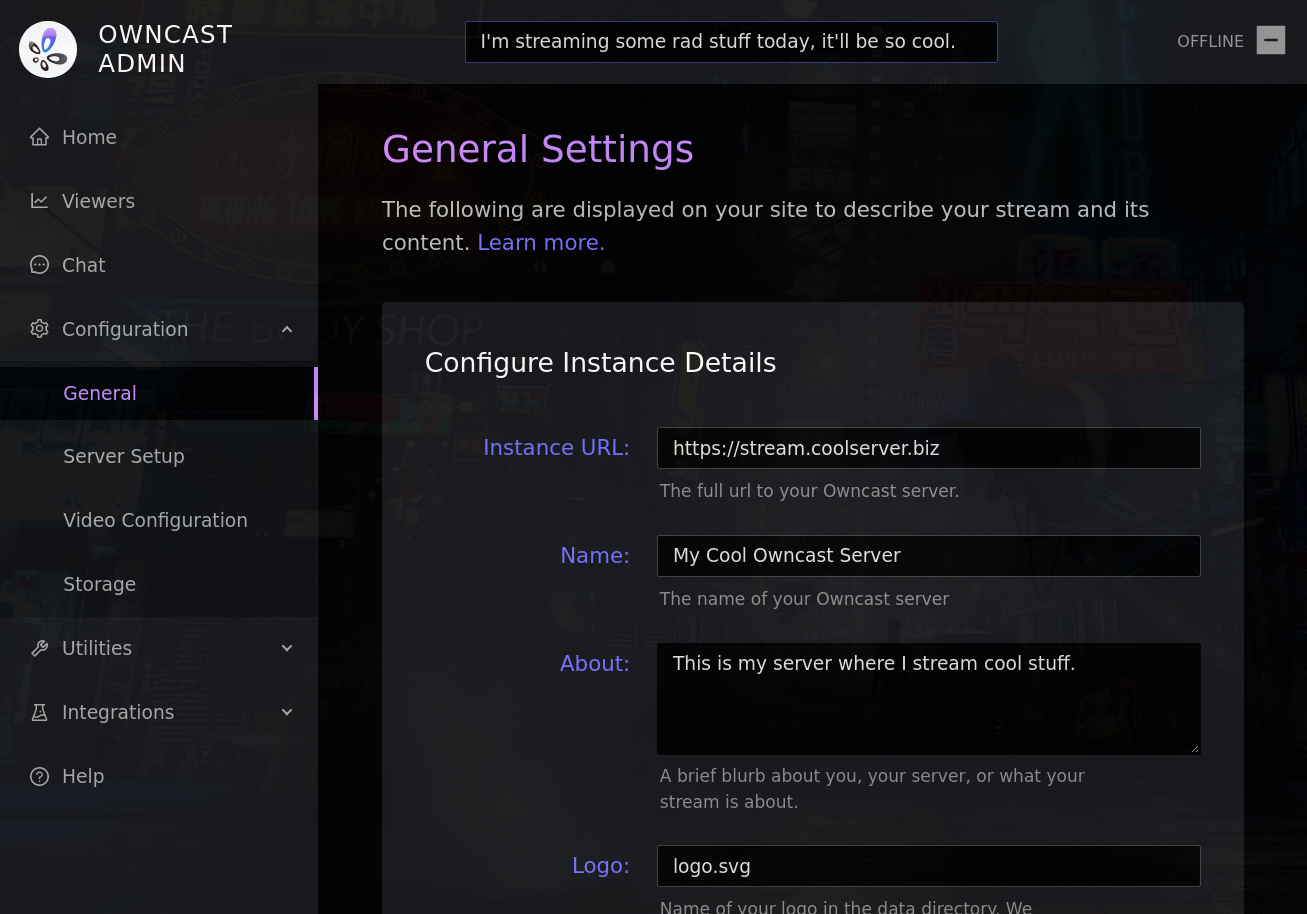
Owncast general settings
Video output
Depending on your hardware you may be able to configure your server to support multiple output variants for multiple different viewing conditions. Learn how to configure your video and see how it directly effects your CPU usage.
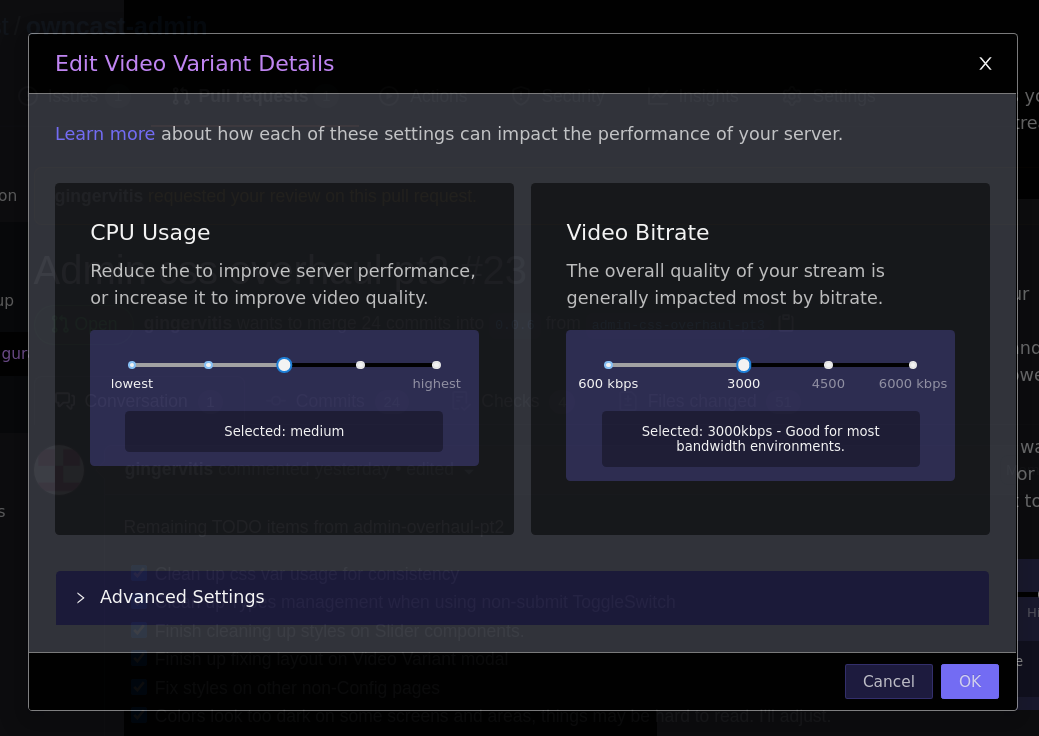
Owncast video settings
Custom Ports
Per default, Owncast will run a http web server on port 8080 and a RTMP server on port 1935. You can change the ports in the the admin. You must restart Owncast for these changes to take effect.
You can also set the port for the web server on the command line via the -webserverport flag.
Owncast server settings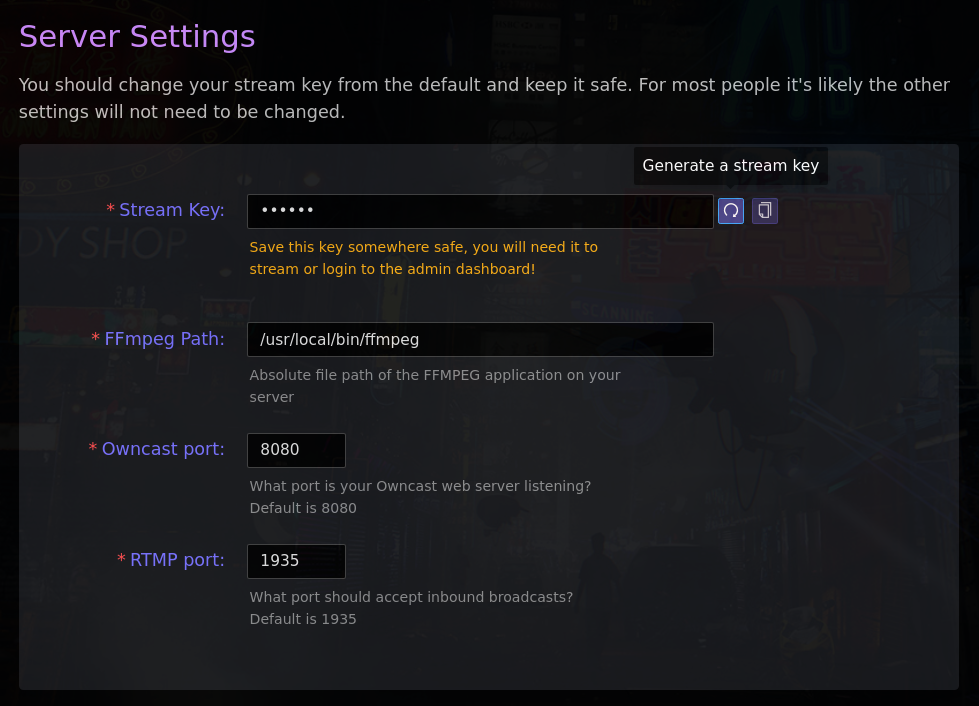
External storage providers
Instead of serving video directly from your personal server you can use a S3 compatible storage provider to offload the bandwidth and storage requirements elsewhere. See how to configure the storage provider of your choice.
