Oracle Cloud Object Storage
AWS S3 compatible Oracle Cloud Object Storage (https://www.oracle.com/cloud/storage/object-storage/) is a great choice when you don’t want to invest cash, because it contains 10GB of storage in Always Free Tier (https://www.oracle.com/cloud/free/#always-free).
Create a Bucket
- Go to https://cloud.oracle.com/object-storage/buckets
- Click “Create Bucket”
- Give name
- Leave the other options default
- After creating click on bucket name
- Click “Edit visibility”
- Choose “Public”
- Click “Save changes”
- Copy & save “Namespace” (see: picture below)
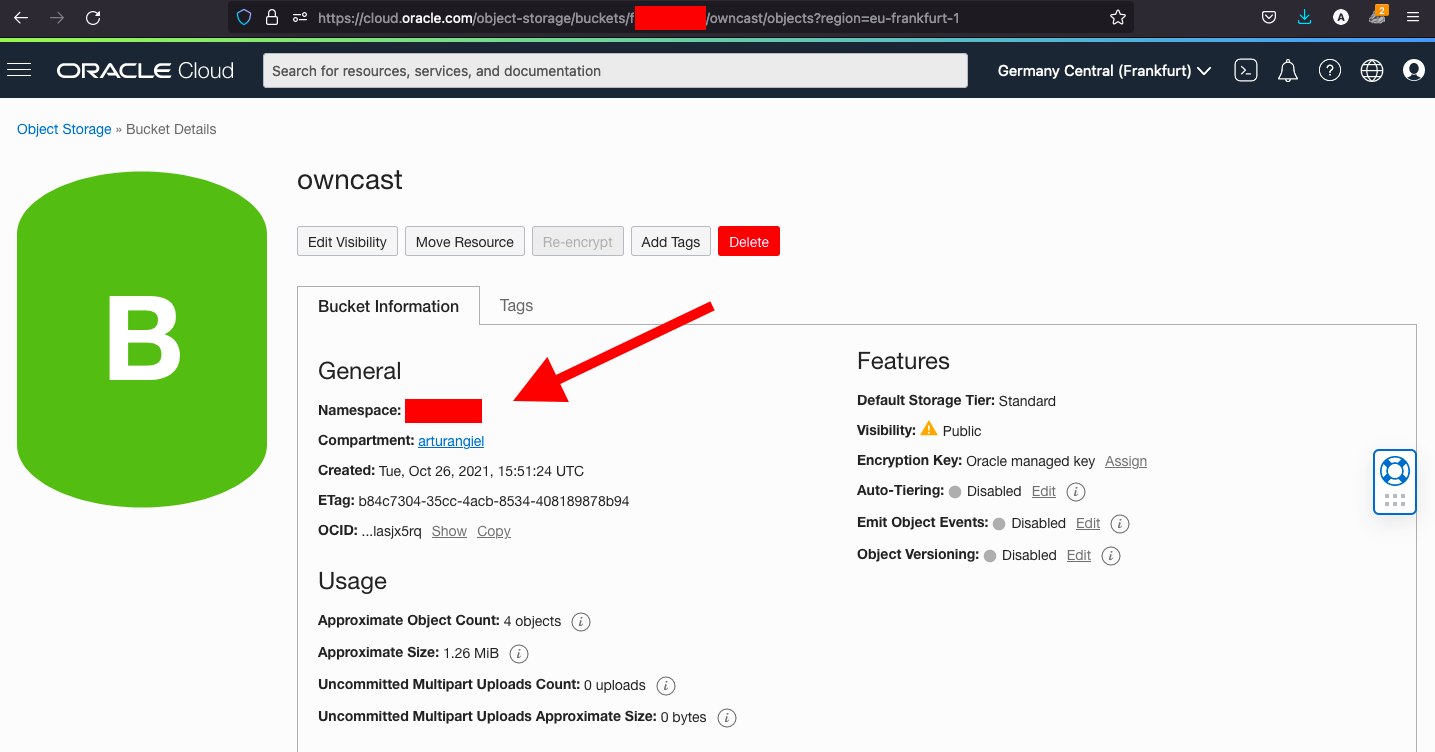
Create an expiration policy
You should expire old segments on your Bucket. Here are some additional details.
- Once an object expires you won’t be charged for storage, even if the object isn’t deleted immediately.
- A one day object expiration lifecycle rule on objects is as low as you can go, so use that.
Click into your bucket and scroll down.
Create a new lifecycle policy rule:
- Click “Lifecycle Policy Rules”
- Click “Create Rule”
- Give some name
- Set “Lifecycle Action” to “Delete”
- Set “Number of Days” to 1
- Click “Create”
It could fail, because of lack of Policy Statements.
If failed, do this:
- Go to https://cloud.oracle.com/identity/policies
- Click “PSM-root-policy” (or other, if you created specific IAM user)
- Click “Edit Policy Statements”
- 3 x click “+ Another Statement” (bottom right)
- Add (default
<GROUP_NAME>is “Administrators”):Allow group <GROUP_NAME> to manage buckets in tenancyAllow group <GROUP_NAME> to manage objects in tenancyAllow service objectstorage-<REGION> to manage object-family in tenancy
- Click “Save Changes”
Collect auth data
- Click you profile picture (top right corner)
- Click “User Settings”
- Scroll down
- Click “Customer Secret Keys”
- Click “Generate Secret Key”
- Give some name
- Copy & save Secret Key generated in popup (it will show only once!)
- Click “Close”
- Copy & save “Access Key”
Configure Owncast
Navigate to the “Storage” tab.
- Endpoint:
https://<NAMESPACE>.compat.objectstorage.<REGION>.oraclecloud.com - Access Key: The key you created earlier
- Secret Key: The secret key you created earlier
- Bucket: The short name of your Bucket you created
- Region:
<REGION>(i.e “eu-frankfurt-1”)
Optional Settings (but in this case required):
- Serving Endpoint:
https://objectstorage.<REGION>.oraclecloud.com/n/<NAMESPACE>/b/<BUCKET_NAME>/o(!!! MUST NOT end with slash !!!) - Force path-style: ON
